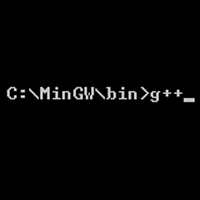Setting up SDL Extension Libraries on Windows
Last Updated: Aug 12th, 2022
An important note for Microsoft Windows developers:
As part of your set up process, you are going to have to place the dll files some place where your program can link with it during runtime. You can either put the dll file in the same directory as your executable, or put it in the system directory. C:\WINDOWS\SYSTEM32 is the 32bit windows system directory and C:\Windows\SysWOW64 is the 64bit system directory of 32bit applications.
The advantages of placing the dll file in the system directory are:
Also, if you are getting Procedure Entry Point could not be located in the dynamic link library errors, it could mean that that you have conflicting versions of the dll. Go into the windows command line, and use the "where" command by typing
As part of your set up process, you are going to have to place the dll files some place where your program can link with it during runtime. You can either put the dll file in the same directory as your executable, or put it in the system directory. C:\WINDOWS\SYSTEM32 is the 32bit windows system directory and C:\Windows\SysWOW64 is the 64bit system directory of 32bit applications.
The advantages of placing the dll file in the system directory are:
- Your operating system will always be able to find the library on your system, so you can compile and run dynamically linked applications anywhere on your system
- You won't have to place a copy of the dll file with every single application you develop
Also, if you are getting Procedure Entry Point could not be located in the dynamic link library errors, it could mean that that you have conflicting versions of the dll. Go into the windows command line, and use the "where" command by typing
where *name of dll file*. The first file is the first dll windows finds and the one it uses when a program that needs that dll. You can then replace the old
version with the new one SDL_image uses.