Setting up SDL Extension Libraries in Linux
Last Updated 12/28/08
In this tutorial you're going to learn to set up SDL_image. If you know how to set up this extension, you can set any of them up.
1)
For you Ubuntu users, you'll be using the package manager again. Once you're in, search for "libsdl-image1.2-dev"
(without quotes), which is the SDL development package. Once you find it, click and install it.
If you were installing SDL_ttf, you'd put
2) For RPM based distros, you'll need the SDL_image development RPM.
SDL_image is located on this page.
Scroll Down to the Development Libraries section and download the Linux development library:
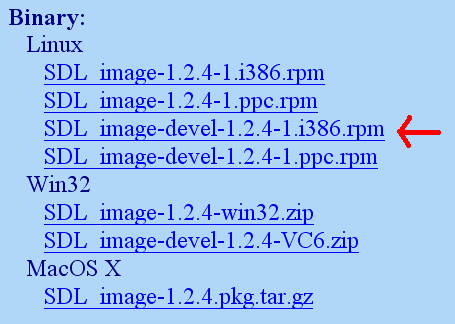
Now run the RPM and let it do its thing.
3) If you used the apt-get or yum commands, you already installed SDL_image, SDL_ttf, SDL_mixer in tutorial 1.
Now that you've installed the development libraries, it's time to start up your IDE/compiler.
If you were installing SDL_ttf, you'd put
libsdl-ttf2.0-dev
If you were installing SDL_mixer, you'd putlibsdl-mixer1.2-dev
etc, etc.2) For RPM based distros, you'll need the SDL_image development RPM.
SDL_image is located on this page.
Scroll Down to the Development Libraries section and download the Linux development library:
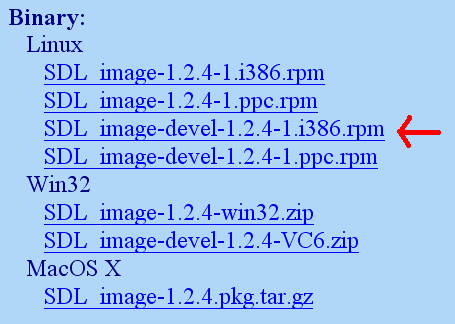
Now run the RPM and let it do its thing.
3) If you used the apt-get or yum commands, you already installed SDL_image, SDL_ttf, SDL_mixer in tutorial 1.
Now that you've installed the development libraries, it's time to start up your IDE/compiler.
| Select Your IDE/Compiler | |
 |
Anjuta 1.2.2 |
 |
KDevelop 3.2 |
 |
Eclipse 3.0 |
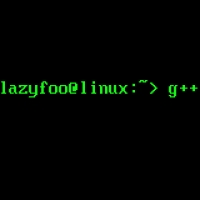 |
Command Line |
| Back | |