Setting up SDL in Anjuta
Last Updated 6/14/11
1)Start up Anjuta and start a new project.
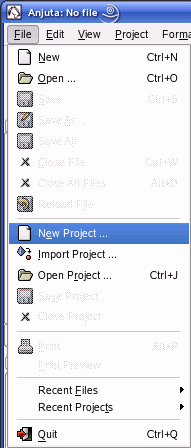 This will start up the application wizard.
This will start up the application wizard.
2)Set your new project to be a generic/terminal project.
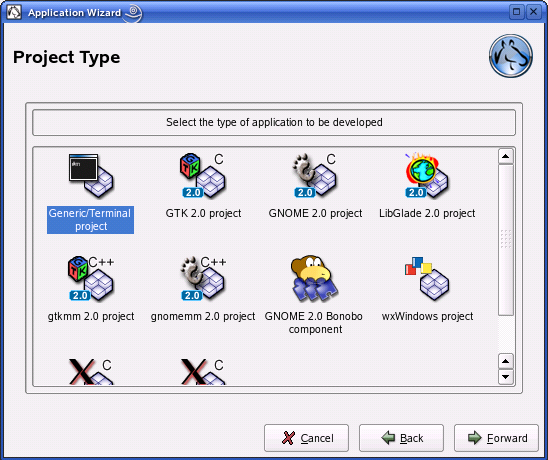
3)Hit next then make sure it's a C++ project:
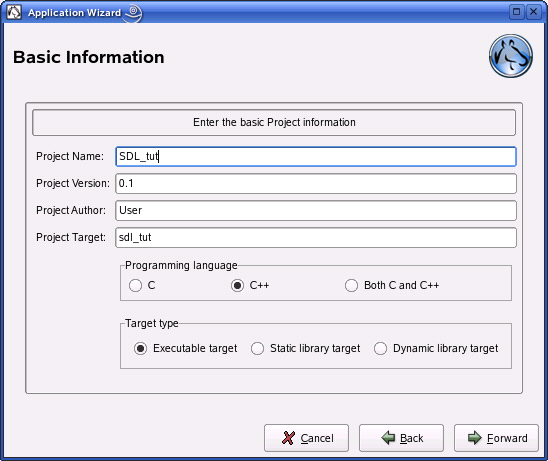 Everything else with the application wizard should be self explanatory.
Everything else with the application wizard should be self explanatory.
4)Once the application wizard is done creating your project go to the compiler and linker settings:
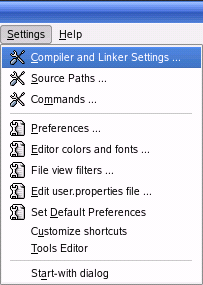
5)Under the libraries tab, type in: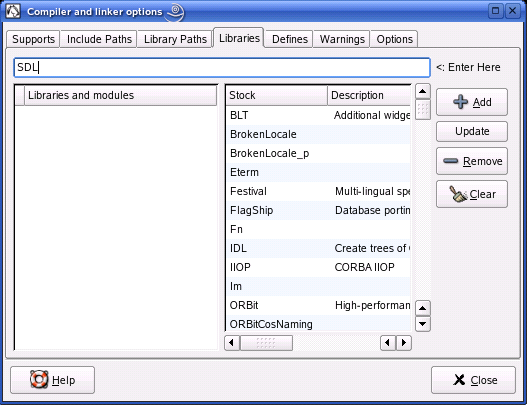
6)Then hit add:
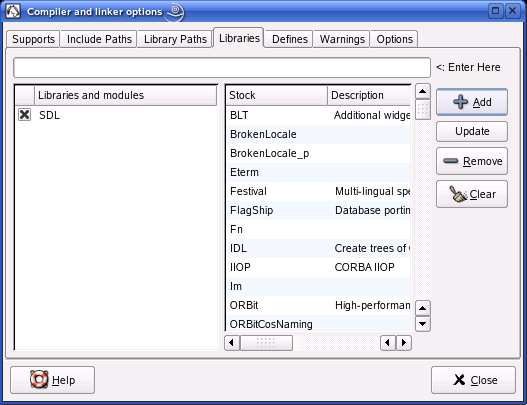
7)The close the window and hit yes on the prompt that pops up:
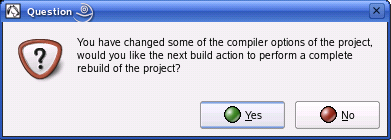
8)Paste the following code into the source file Anjuta provided for you:
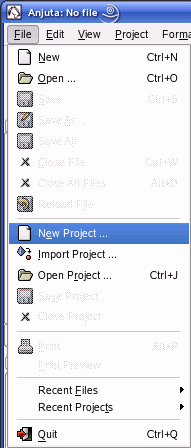
2)Set your new project to be a generic/terminal project.
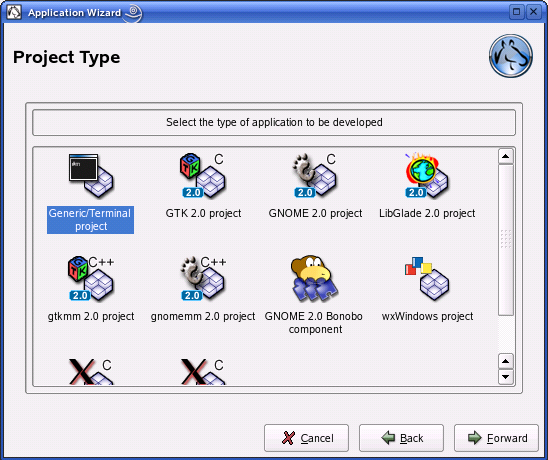
3)Hit next then make sure it's a C++ project:
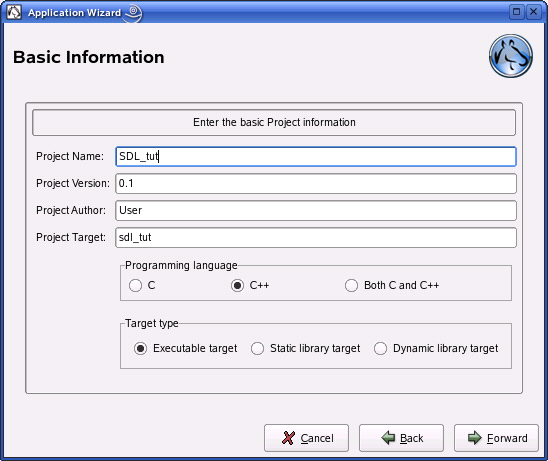
4)Once the application wizard is done creating your project go to the compiler and linker settings:
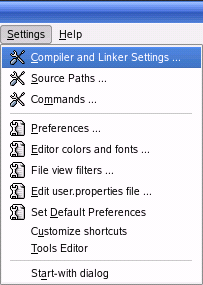
5)Under the libraries tab, type in:
SDL
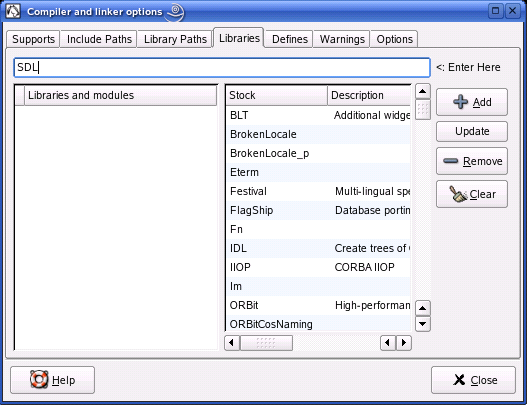
6)Then hit add:
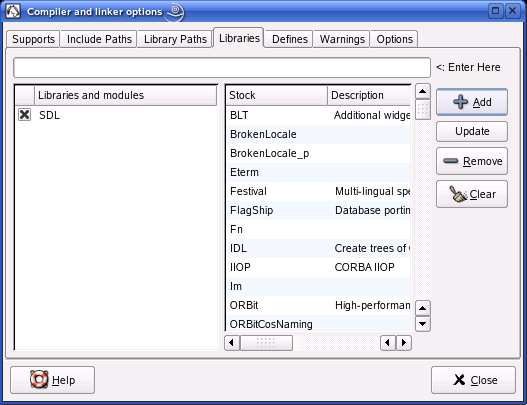
7)The close the window and hit yes on the prompt that pops up:
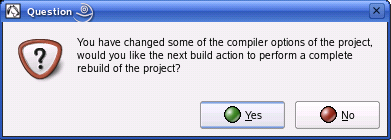
8)Paste the following code into the source file Anjuta provided for you:
#include "SDL/SDL.h"
int main( int argc, char* args[] )
{
//Start SDL
SDL_Init( SDL_INIT_EVERYTHING );
//Quit SDL
SDL_Quit();
return 0;
}
9)Now save the source file and build your project.
If there's no errors, you're finished.
Otherwise go back and make sure you didn't skip a step.