Setting up SDL in Eclipse
Last Updated 6/14/11
1)Start a new managed make project:
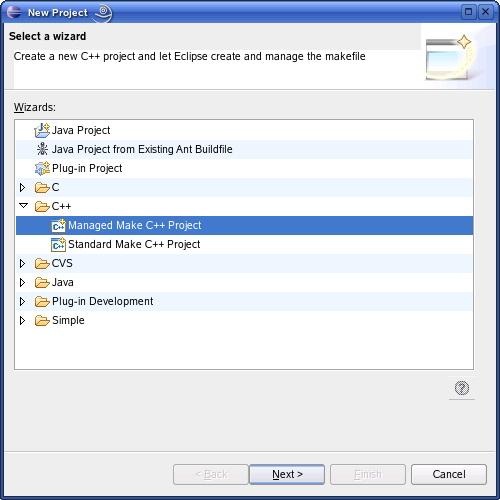
2)After you've named your project and everything go to project properties:
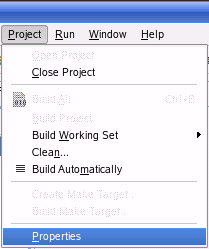
3)Go to the C/C++ Build menu, then the Libraries submenu. In the Libraries submenu click add.
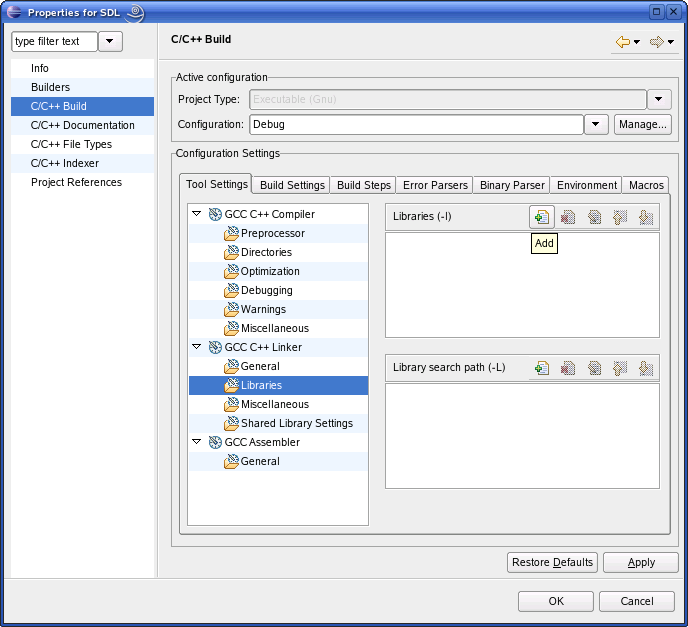
4)Then paste
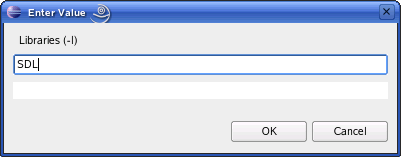
5)Add a new source file to your project and paste the following code into it:
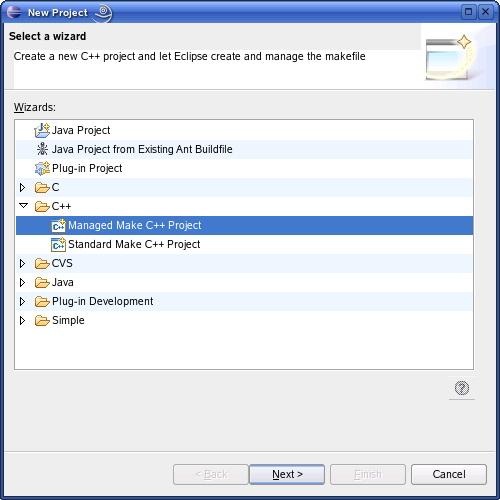
2)After you've named your project and everything go to project properties:
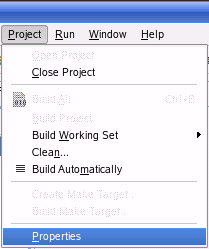
3)Go to the C/C++ Build menu, then the Libraries submenu. In the Libraries submenu click add.
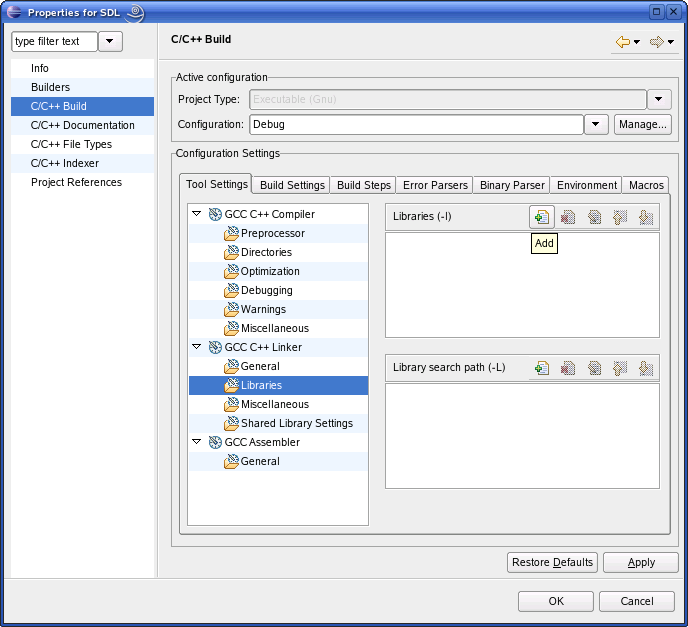
4)Then paste
SDL
and click ok.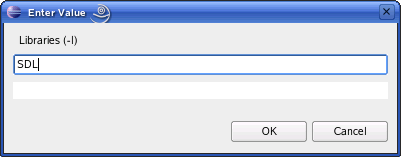
5)Add a new source file to your project and paste the following code into it:
#include "SDL/SDL.h"
int main( int argc, char* args[] )
{
//Start SDL
SDL_Init( SDL_INIT_EVERYTHING );
//Quit SDL
SDL_Quit();
return 0;
}
6)Now save and compile your project.
If it compiles you're done. Otherwise go back and make sure you didn't skip a step.